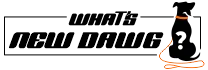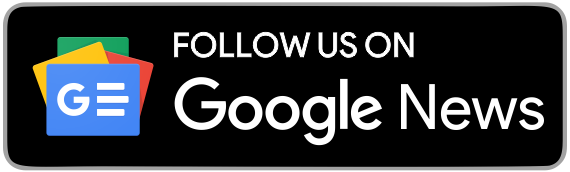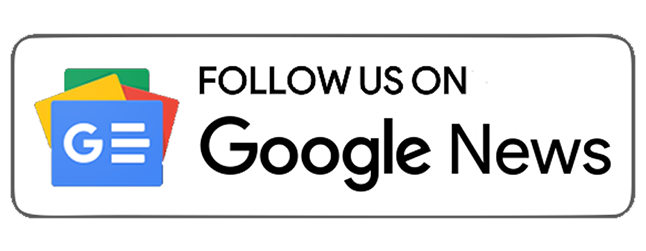Voice assistance is becoming more functionally intriguing these days. Furthermore, people can now change Alexa, Google Assistant, and Siri's voices for a fun, personalized touch. But do you know that you can also modify the Google Maps navigation voice?
Google Maps and Google Assistant are two different services. Furthermore, Google Assistant has many voice modulation options that you can get in the style of famous figures and celebrities. However, that's not the case with Google Maps Navigation voice. The upgrade to change the voice in some people is only available in the Assistant. In Google Maps, it's more about the voice that comes with the language. Therefore, users can change the language for different voice outputs. This writing entails instructions on changing the navigation voice on Android and iOS devices.
Google Navigation Maps Voice on Android

Users of Google Maps will be able to benefit from the language-changing function that is offered for both iPhone and Android devices. However, the steps you'll need to follow to complete it vary. If you have an Android, adhere to the directions below carefully:
- First, launch the Google Maps application.
- Now, on the top right, tap to open the Menu.
- Next, select "Settings" from the list of options on the screen.
- Then, scroll down to the bottom of the screen and choose the "Navigation settings" option.
- Subsequently, select the voice option from the Menu to modify your voice settings.
- Decide which language you want Google Maps to speak to you in a while, giving you directions. Thus, choose your language and voice.
Note: You might be able to alter the voice on an Android phone by going into the settings. There, choose "Language and Input" and then "Text-to-speech output" to do so. Next, opt for the option that best suits you under "Preferred engine."
How to modify Google Maps on an iPhone

Here's how to switch the language on your Google Maps app if you have an iPhone:
- To begin with, access the settings on your smartphone.
- Next, select "General" from the Settings menu.
- Choose "Language and Region" as the next step.
- Lastly, decide the language Google Maps should use.
Remember that doing this will likely translate all other apps and change the language of your entire phone.
Also Read;
- How To Get A Sling Tv Free Trial
- How to Download Steam Deck Firmware Updates Before Everyone Else
- How To Use Snapchat Filters On Zoom
Follow What’s New Dawg for the latest How to, Computing, tech guide and more, also keep up with us on Facebook, Twitter & Instagram.