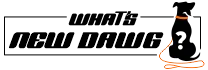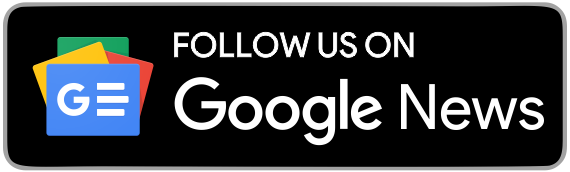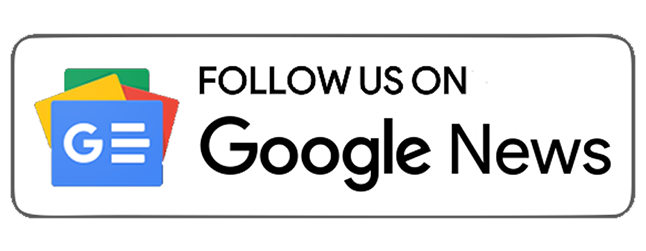You might not know, but Google has introduced a new “AI Chatbot,” which is known as “Bard.” Along with it, this experimental ChatGPT is now available in the market to test it out. With the release and open-to-access updates of Google’s “Bard,” Google officially announces its new and experimental AI chatbot. Moreover, you still have time to join the waitlist and try out the ChatGPT competitor before the company releases it to the rest of the ordinary public. When it comes to its functionality, Bard uses natural language processing and machine learning.
So it can generate or create quick responses and answers in real-time. You won’t believe it, but it has the ability to write an email to customer service whenever you ask for it. It doesn’t matter whether you need a refund or plan your six-person vacation to London; you will find it stands out most of the time. But the only thing that might bother you is that Google's AI technology, ChatGPT, isn't fully developed yet. Sometimes its responses may come out inaccurate, incorrect, and even offensive, as Google said. As a result, accessing Bard is currently available in a limited manner, rather than the extreme that we were expecting.
Furthermore, being an early tester, you have an opportunity to use the chatbot. In order to contribute to improving Google's AI technology, you can leave your feedback to developers after using it. Now, do you also want to try your hands on this early version of Bard? Then, here you have some initial information regarding how to join the waitlist and some minor details about using the new AI chatbot by Google. Now without delaying anymore, let’s jump onto the below; information carries a lot of relevant information required for processing.
Prerequisites: Bard(Google's New AI Chatbot)

Before you start joining and using Google's new AI Chatbot, “Bard,” there are some steps you need to follow. So you can join the waitlist and enable using the Bard for yourself, so let’s get started:
- Primarily, you must have your own personal Google account. Ensure that the Google account which you will make must run by you and not by a parent, guardian, or admin.
- Next, ensure that your age should be either 18 years or above.
- Another thing is that you must have a supported web browser. And these are Google Chrome, Microsoft Edge, Firefox, Opera Mini, or Safari.
- Remember, as per the availability, using the Bard is only applicable in countries like the US and UK.
What is the easy process to join the Bard waitlist?

Don’t know how to join the Bard Waitlist? Then, don’t worry; following the downward steps will resolve this issue. Therefore,
First and foremost, you must sign in to your Google account to join the Bard waitlist.
And then, either use your smartphone, tablet, or computer to visit bard.google.com.
In the next step, you need to click the blue “Join waitlist” button. And then, you need to tap on the “Yes, I'm in” icon to make confirmation regarding your joining.
Remember, opting into the email updates is unnecessary to join the waitlist.
Once it gives you access to Bard, Google will send you an email.
Lastly, your smartphones and PC/laptops are compatible with signing up for Google Bard.
How can the users use the Bard?

Your work doesn’t end at joining the Bart, as learning about its usage is equally important. Therefore, being a new user, you must follow the below instructions leading you towards using it. And these are:
Firstly, either the user can click the blue “Take it for a spin” button in the email, displaying it in the email. Or the user has to visit the bard.google.com website directly.
Being a first-time user of Bard, it will ask you to agree with the terms and privacy policies. Remember, these terms and privacy policies are set forth by Google.
After following the on-screen instructions, you will be allowed to ask anything you want to Bard.
In case you are still deciding what to enter into the AI chatbot. Then, you can make a choice from the number of preselected questions. And these can be "Draft a packing list for my camping trip" or “List of summer clothing brands.”
And once you type your query, wait until or unless the Bard answers your query. Keep in mind that the length of the answer depends on your question.
Remember, it will show you three different drafts at the top of your response. If you don’t know, these are alternative answers to your question.
If you don’t like the answers to your queries, you can scroll down to the bottom of the page. So you can tap the “thumbs down” icon that shows an inadequate response.
But if you liked the answer, then you can tap on the “Thumbs up” icon that shows you like the response.
If you are craving more questions, then you can press the “Google it” button. Doing so will let you check out more related questions like this.
And to copy the response to your clipboard and paste it further elsewhere. You can use the three-dot menu button in the bottom-right of the screen.
Last but not least, you can modify your question via the edit button in the top-right corner of the screen.
What can we do more about Bard?

In order to fetch more details about more, you can do it on Bard. All you need to do is jump on the left side of the website to see some options. And these are:
Using the “Reset chat” option lets you clear your chat. So you can easily ask a new question whenever you want to.
Another one is the “Bard activity” that shows you every question you've asked Bard. Moreover, it will also give you the option to disable this feature.
The third one we have is “FAQ”; those are frequently asked questions about Bard. It also allows you to find information about data collection, sources, advertising, etc.
And last, via the “Help & support” you can get answers to issues you have. When you encounter an incorrect or offensive report, Bard responds here.
Remember, you can also delete individual questions. And even stop Bard from collecting any of your activity or record details.
Also Read:
Basics Of Computer Networking: Internet, World Wide Web, Intranet, & Extranet
Why You Should Start Investing In Your 20's?
Advanced On-Page SEO Optimizations
Follow What’s New Dawg for the latest news, streaming, How to, tech guide and more, also keep up with us on Facebook, Twitter & Instagram.