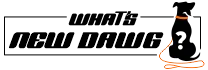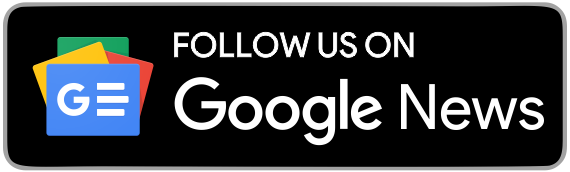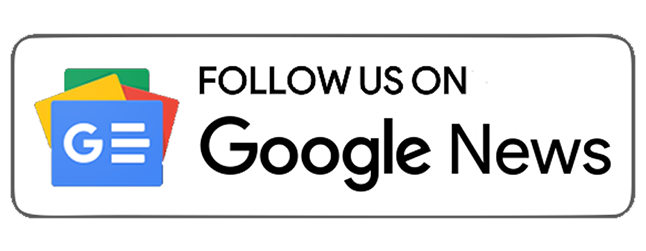Several messaging apps are available, like Facebook, Telegram, Instagram, and more. Among all of them, WhatsApp is the most popular one available, with more than 2 billion monthly active users. Furthermore, it is the most widely used instant messaging service in the world. This platform by Meta provides several features for privacy, personalization, and messaging. However, a third-party application called GBWhatsApp provides extra features in addition to the ones that are already available. Due to this fact, it has gained popularity among users.
Therefore, several people are switching from regular to lucrative alternatives. If you are also searching for the same, follow this guide.
But What is GBWhatsApp?

Before proceeding forward with the data transfer, let's walk through some basics of what GBWhatsApp is all about.
GBWhatsApp is a new modified version of WhatsApp that differs from the original application in various ways. Furthermore, this software offers more advanced features, including privacy settings, enhanced messaging, anti-ban, and DND mode that traditional WhatsApp does not offer. Additionally, this modded version of GBWhatsapp is touted to be secure, safe, and responsive, with endless customization choices as it constantly updates and expands its features.
Moreover, it is the creation of the GB group, a team of programmers and developers. This new mod software is the successor of the mod that was created earlier by the name of Whatsapp Plus. Programmers alter the APK file's real code to incorporate new features making it more trustworthy than earlier versions. However, by altering the product's source code, modders run the danger of introducing malware. The same malware can steal your personal information when you use any modified software. Hence, using the mod version of the application is only partially safe.
Steps to Transfer Data to GBWhatsApp
Here is a comprehensive step-by-step tutorial on how to move your data from WhatsApp to GBWhatsApp if you've been using it.

Step 1: Backup your WhatsApp data
To begin with, you have to back up the data that you want to transfer from your standard WhatsApp program. With a backup, you'll be able to transfer the data easily. Hence, adhere to the following steps to back up your WhatsApp data:
First, activate WhatsApp and select Settings.
Now, choose Chat backup under the Chats menu.
Next, tap on the "Backup Now" button.
Hold off until the backup is finished. Depending on the amount of your data, this could take a while.
Step 2: Download & Install GBWhatsApp
After getting the backup, the following step is to install the GBWhatsApp program. Follow these steps to accomplish this:
You can download the GBWhatsApp APK from a reliable website. It is available online and can be downloaded directly onto your smartphone.
If you want a direct source, then visit the official site gbapps.net to get the apk of the program.
After downloading the APK file, go to Settings > Security on your phone and turn on Unknown Sources. Consequently, you'll be able to download apps from places other than the Google Play Store.
Then, launch the APK file, and adhere to the on-screen installation prompts.
Step 3: Restore your WhatsApp backup on GBWhatsApp
Now that you have installed GBWhatsApp, you can restore your WhatsApp backup on it. The following directions will help you with the same:
First, open the GBWhatsApp app and verify your phone number.
Now, click Restore to transfer the data to the new app.
Let GBWhatsApp restore your WhatsApp backup while you wait. Depending on the amount of your data, this could take a while.
Step 4: Check your GBWhatsApp settings
In the next step, please verify your settings to ensure the backup is complete in GBWhatsApp. Other services that GBWhatsApp offers could necessitate changing your settings. Take the following actions to confirm your settings:
Start by visiting the Settings menu in GBWhatsApp by opening it.
Now, check the privacy settings. Other privacy features provided by GBWhatsApp include the ability to hide your online status, read receipts, and more.
Next, go to the Themes options. Here you may customize GBWhatsApp, including modifying the theme, text size, and other features per your liking.
Lastly, check the media section. Substantial media files can be sent and received with GBWhatsApp than with WhatsApp.
Step 5: You are all set to use!
Now that you have successfully transferred your WhatsApp data to GBWhatsApp, you can start using it. Again, GBWhatsApp offers additional features that are not usually available on WhatsApp, so be sure to explore them and customize the app according to your preferences. Plus, you can also tailor the settings and some security factors per your requirements.
Bottom Line
Finally, moving data from WhatsApp to GBWhatsApp is an easy process. Furthermore, following the aforementioned directions entails backing up your WhatsApp data, installing GBWhatsApp, and restoring your WhatsApp backup on GBWhatsApp. Additionally, you can take full advantage of this feature-rich extension of the most popular messaging app. It updates the new versions routinely; thus, you'll be able to experience new features.
However, the fact that GBWhatsApp is a third-party program and might not be safe to use should be noted. You should use it at your own risk and take the required security and privacy precautions.
Also Read;
Follow What’s New Dawg for the latest How to, Computing, tech guide and more, also keep up with us on Facebook, Twitter & Instagram.