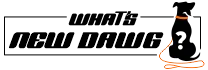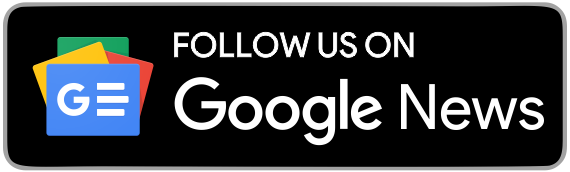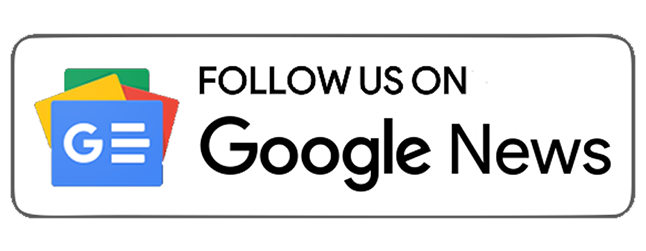Now, make your Netflix more chill with 5 smart Netflix tips. Furthermore, these tricks can surely make your binge-watch a lot better and more entertaining. Therefore, you can watch your favorite fantasy series, swoon over the Witcher, and some insightful documentaries any time of the day.
Netflix has some lesser-known or undiscovered features that can instantly enhance your browsing and viewing experience. Furthermore, these quick-fire Netflix tips will help you in seeking the best Netflix content. Moreover, it can upgrade your Netflix recommendations by deleting collections that didn't make the best Netflix TV programs lists. These Netflix tips and strategic features will turn every regular streamer into a power pro.
Also read, Netflix: Every movie and TV series leaving streaming service – May 2022
1. Enable Netflix's Automatic Smart Downloads:
Not everyone travels with their own transportation or vehicle. Furthermore, it is not easy to go everywhere with one. Thus, people take subways and opt for public transport, which is convenient yet so boring. Imagine you are trapped on your way home and have no connectivity around you. Here your trusty entertainment friend Netflix will save you from all the dullness. Allow Netflix's Smart Downloads feature to run. It can be your knight in shining armor during these instances of connectivity downtime.
After enabling the Smart Downloads, it will request a storage allotment from your mobile device. Then it will begin downloading shows and movies for you in the background while you're using the app. Therefore, this is one of the best Netflix tips, as, in the absence of connection, your device will already be stocked with things to watch offline. You can enable this feature in the Downloads section of the Netflix mobile app.
2. Improve Watch Recommendations With Netflix History Cull:
Netflix's recommendations are somewhat interesting as they offer genres we often like to watch more. However, when you share your account with someone, the suggestions and search results are all mixed up. Thus, the recommendations you genuinely want to watch get skewed away. Therefore, you can eliminate and clean up your watch history for Netflix to refresh its recommendations.
- Visit the 'My Viewing Activity' page in a browser.
- From there, click on the 'Hide from Viewing Activity' - it's the icon with the line diagonally through a circle, like the Ghostbusters logo.
3. With This App, You Can Find Out What's On Netflix (And What's Not):
Third on the list of 5 Netflix tips is a hack that you can't ignore once you know it. Many times people just scroll through the vast content catalog of Netflix in the hope of ending up on something surprising. On the other hand, some want to watch a specific series at a particular time. Furthermore, people add those things to their watch list in anticipation of streaming it the moment it arrives. Moreover, there are things on everyone's watch list that they wish to rewatch.
However, you can use the JustWatch app to do things differently than your regular manual Netflix search. The JustWatch app is available for iOS, Android, and PC, through which you can search the content library of many streaming services. Using this, you'll know exactly where to look for things that are not present on Netflix.
4. For Super-Specific Searches, Use Category Codes:
In its recommendations and particular genre section, Netflix uses some strong and quirky category names. For example, you have noticed things like 'Swoonworthy Romance,' 'Satanic Tales,' or 'Award-winning Series.' Hence, you can easily say that Netflix's collection is powered by some pretty sophisticated categories and filing systems. However, they don't always show up right away since the curation cherry-picks what it thinks you want to view.
You may delve deeper into these categories for better search results by employing a numeric code of these category combinations. Furthermore, you can look for the numeric codes at https://netflix.com/browse/genre/xxxxxxx (replacing all those Xs with the appropriate number). Visit https://www.netflix-codes.com/ for a comprehensive list of such codes, or take a chance and enter a random number to see what shows up.
5. Acquire Netflix Playback Control With Shortcuts:
Using Netflix on mobiles and tablets is functionally accessible, but it isn't so on computers and laptops. Therefore, you can use a variety of playback control shortcuts in your browser to simplify your viewership. Furthermore, you can gain complete control over your streaming to enhance your binge-watch experience. For starters, consider the following:
- Right or left arrow key: A rapid tap on these buttons will go forward or rewind 10 seconds, which is helpful if you've missed a speech line.
- Enter or Spacebar: Toggles between pause and play.
- Up and down the stairs arrow key: Use these buttons to turn up the volume or turn it down to keep things calm.
- The F key: It is a helpful shortcut for jumping into and out of full-screen viewing modes with a single tap.
- The M key: Netflix can be muted or unmuted using the M key.
- S key: Avoid watching the same intros again and again and skip it with the S key.
SUGGESTED READ - NETFLIX PARTY: WHAT IT IS AND HOW TO USE IT