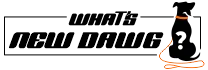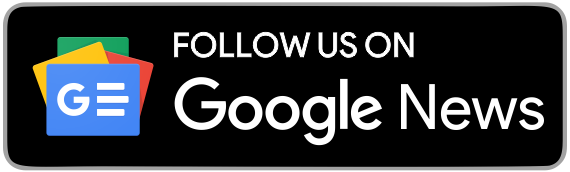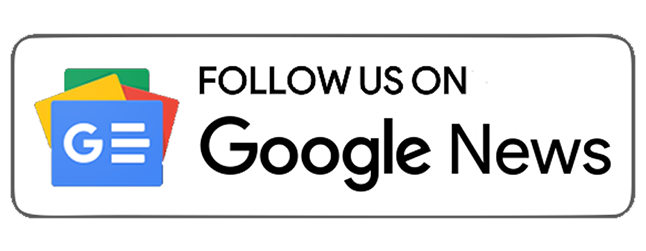Before you learn how to update Garmin to the latest software through Garmin Connect or Garmin express, it is advised to understand Garmin right from scratch briefly. So basically, Garmin is an MNC software company that started thirty years ago. The Garmin application is specifically designed with GPS technology, which is used for automotive, marine, aviation maps, outdoor and sports activities. Nowadays, they are best known for their watches. Moreover, there are many ways to update Garmin software. So you can follow the downward information; if you want to update your Garmin software.
How To Update Garmin Software?

First, you need the latest software version, which you need for different and several reasons in further processing:
- By using the latest, you can operate your device smoothly, as it enhances its working efficiency.
- Keeping your device updated will get all the new tools with different updates.
- When you update Garmin and its applications, the Garmin express and connect.
The main thing you need to keep in mind is that Garmin sends different updates based on the model of Gramin to its users. That means it does not matter whether you use Android or iOS devices.
How To Check The Current Internet Software Version?
For doing this, follow the downward steps to know how to check your software version in Garmin:
- Primarily, go to the “Settings” on your Garmin device.
- Next, tap on the “About,” option. After doing this, you will see your Unit ID(Serial number). And also the current required version of your Garmin.
To ensure the latest version, search the device name and model - updates and downloads. After that, you can check the result on the Garmin official web page. And once you have found it, compare these results to the software version installed on your device to know whether you already have or need to download the latest version.
How To Set Up Automatic Software Updates?
Firstly, you must create a Garmin account if you do not already have one. And for doing this, download the
Garmin Connect app and pair the device with your smartphone to a laptop/PC. And once you connect your device with the Garmin Connect app, your software will update automatically. That means, whenever there's a new update available, it will be sent automatically to your Garmin device.
Suppose you’re not sure this is enabled or if you’ve disabled it accidentally. Then, you need to follow the downward steps to set it up:
- Start by visiting the “Settings” option.
- Then, tap the “Start/Stop” option.
- Next, you need to tap on “System.”
- Afterward, tap on “Software Update,” which you will see at the bottom of the screen.
- Finally, please switch it on to end the process.
After setting automatic software updates, whenever a new update for your device is available, it will get downloaded automatically and sent to your device. Furthermore, your device will restart after completing every update.
How To Manually Update Your Software?
To manually update your software, kindly ensure that you’ve disabled automatic software updates, which are already set by default.
Then, follow the downward steps to update the software on your Garmin device manually:
- Start by going to “Settings.”
- Then, click “Start/stop.”
- Next, you need to click “System.”
- Afterward, click the “Software Update” option.
- Remember, if a new update is available, you will see it here. Also, you will get the “Install now” option.
- Finally, click on the “Select” option.
Now the updated Garmin software manual process is complete. Moreover, you won’t see anything under “Software update” if no updates are available. Since Garmin releases software updates periodically, you should check for updates every 3-4 months to ensure you have the latest version on your device.
How To Update Using Garmin Express?

With the help of or by using Garmin Connect, you can update the software on your Garmin device through the wireless method. However, this is not the only available option for updating. You can even use
Garmin Express to update your Garmin device. To know how it works. So basically, the Garmin Express is an application you can download and install on your Mac or Windows devices. Furthermore, it allows you to connect your device to your computer using a USB cable and update it through the cable.
Follow the downward steps to know how this whole process works:
- Primarily, download the Garmin Express application on your PC/laptop If you don’t have the existing one on your system. Moreover, you can download and install the Gramin application via its official website.
- Next, you need to connect your device with the PC/laptop using your charging cable.
- Now, follow the on-screen instructions or indications to pair your device. But remember, you will have to create your own Garmin account if you don’t have one.
- Afterward, Since automatic software updates are set by default, the Garmin Express will send all the updates to your device, if any are available. The automatic software updates are by default set on the update Garmin.
- Finally, Suppose you want to update the software on your Garmin device manually. In that case, any of the available updates will show on the screen.
Note: If updating your software through Garmin Express doesn’t work, Ensure your activity history is uploaded to your Garmin Connect app. And then delete it from your device. Also, do not disconnect your Garmin device during the updating process.
Also Read:
Follow
What’s New Dawg for the
latest news,
streaming,
How to,
tech guide and more, also keep up with us on
Facebook,
Twitter &
Instagram.
 First, you need the latest software version, which you need for different and several reasons in further processing:
First, you need the latest software version, which you need for different and several reasons in further processing:
 With the help of or by using Garmin Connect, you can update the software on your Garmin device through the wireless method. However, this is not the only available option for updating. You can even use Garmin Express to update your Garmin device. To know how it works. So basically, the Garmin Express is an application you can download and install on your Mac or Windows devices. Furthermore, it allows you to connect your device to your computer using a USB cable and update it through the cable.
Follow the downward steps to know how this whole process works:
With the help of or by using Garmin Connect, you can update the software on your Garmin device through the wireless method. However, this is not the only available option for updating. You can even use Garmin Express to update your Garmin device. To know how it works. So basically, the Garmin Express is an application you can download and install on your Mac or Windows devices. Furthermore, it allows you to connect your device to your computer using a USB cable and update it through the cable.
Follow the downward steps to know how this whole process works: