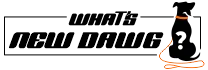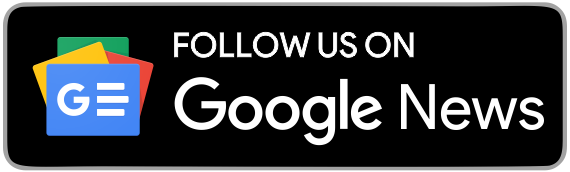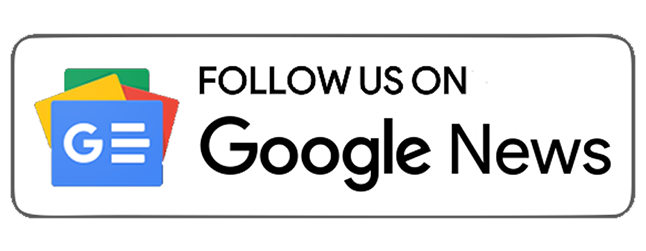Gaming today is more than a medium of entertainment. Furthermore, the gaming revolution like PlayStations, Xbox, Nintendo, PC, and mobile games represent technology and creative liberty. Among those, Steam Deck is one of the greatest examples of gaming technology evolution. Steam Deck is a portable gaming console that can carry most of your favorite PC games. It is like a mobile gaming tech but bigger and better.
Moreover, it is a Linux device that can load a surprising number of Windows games on it. Thus, instantly, you would have access to action, fantasy, RPG, and more games. However, to keep your devices functioning smoothly, software updates are necessary. Similarly, this gaming tech also requires its Steam Deck firmware updates.
With the incredible Steam Deck, you can take a sizable portion of your PC game collection with you everywhere you go. Coming to the hardware, it has twin analog sticks, two touchpads, and several paddles. Furthermore, it feels incredible in hand. However, the Steam Deck firmware updates are equally important for its operating system, SteamOS software. Moreover, its parent company, Valve, has recently released firmware upgrades that improve the functionality of the Steam Deck. Hence, it now offers a slightly enhanced performance than its release earlier this year.
Here, you can get the updates for improved performance if they are available on the download channel. Also, if you are deep into that gaming zone and are an enthusiast, then you can check the updates on the System Update Channel for SteamOS. Additionally, users would be able to test the updates before they install them on their Deck devices.
What Is the System Update Channel for SteamOS?
It is a channel where users can get the trial version of new firmware before its official availability. Furthermore, three system channels are available for exploration in SteamOS: stable, beta, and preview.
Stable: You can apply a SteamOS patch's suggested version when using Stable. Valve determined that this Steam Deck firmware was worthy enough to be made available to regular users. By default, the Steam Deck uses this channel.
Beta: It is also like a pre-available version that is still in progress or might have some bugs. The System Update Channel explicitly states that the Beta channel is for testing "new Steam functionality." Thus, you may encounter a few minor bugs on this channel because it updates often.
Preview: The Preview channel also enables early testing of Deck's new features. In fact, Valve warns that "you may face difficulties" at this early stage. Owners of Steam Decks with the greatest bravery should use this channel.
How to Update the Steam Deck's Firmware?
The following steps will take you through the Steam Deck firmware update:
- First, click or press the Steam button.
- Select Settings from the menu, then click A.
- Next, select System Update Channel from the system menu.
- Here, choose between Beta and Preview (your Steam Deck already arrives with the Stable channel active).
- There will be A Restart Now prompt. Click to apply the new System Channel and restart the Steam Deck.
- Replicate steps 1-3, substituting a Software Update channel for a System Update channel.
- To check for new Steam Deck firmware, click Check for Updates.
- Finally, click the Apply icon to launch a system restart and update installation if something is available. That's all.
Also Read;
- How To Format An Sd Card On The Steam Deck
- How To Get A Sling Tv Free Trial
- How To Update Your Garmin To The Latest Software Through Connect Or Express
Follow What’s New Dawg for the latest news, streaming, How to, tech guide and more, also keep up with us on Facebook, Twitter & Instagram.