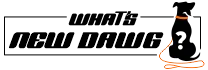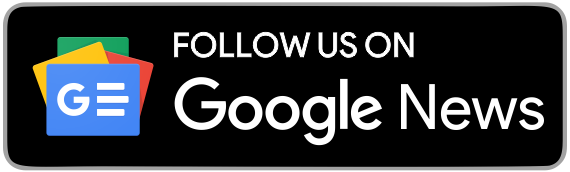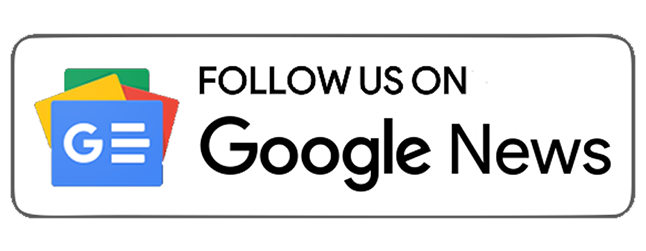Garmin is a well-known brand that manufactures GPS technology and consumer wearable products. Furthermore, it is a brand that specializes in fitness smartwatches which are also versatile for any sports. Moreover, the wearables are more specialized than what you'd receive from a traditional retailer. Therefore, whether you're a serious athlete or just getting started with fitness, Garmin is sure to have something for you. Additionally, learn how to install and update the Garmin Express Application in this manual. Consumers and gadget lovers always look for new things to get their hands on. Therefore, if you're looking for a new sports watch, then the new Garmin releases are worth considering. In addition, we have combined a list of the best
Garmin watches for you to look at.
Garmin Models

Garmin watches track steps, sleep, and heart rate, and even those that aren't built for swimming are waterproof. Furthermore, Garmin watches all have long-lasting batteries that should last you several workouts when connected to GPS. Moreover, all watches connect to Garmin Connect, which provides a comprehensive view of your health and wellness data and connects you to the global Garmin community. Here are a few models which you can check out if you are willing to buy a Garmin watch.
How to install Garmin Express Application?

For Windows and Mac computers, the application is available. Therefore, the users can check its steps down below:
- First, go to garmin.com/express on your PC.
- Second, you have to choose either:
- Select System Requirements or; check the system requirements and confirm that the Garmin Express application is compatible with your machine.
- Install on a Windows computer and select Download for Windows.
- Although, if you want to install it on a Mac computer, select Download for Mac.
- Third, tap on "Download" for Windows to install on a Windows computer.
- Fourth, click on "Download" for Mac to install on a Mac computer.
- Lastly, you have to open the downloaded file and follow the on-screen instructions to complete the installation.
How to update Garmin Express Application?

You can download and install maps and software updates for your device using the Garmin Express application. Therefore, in order to do so, you have to follow the steps mentioned below:
- Visit garmin.com/express to install the application on your device. Furthermore, to install, you have to follow the on-screen steps mentioned on the site.
- Now, you have to open the Garmin Express application.
- The further step for you is to connect your device to your computer using a mini-USB cable. The large end of the cable connects to an accessible USB port on your computer. However, the little end connects to the mini-USB connector on your Garmin Drive device.
- Next, you have to click "Add a Device" in the Garmin Express application.
- Afterward, the Garmin Express app looks for your device and provides the model name and serial number.
- Moreover, to add your device to the Garmin Express application, you must click on "Add Device" and follow the on-screen instructions.
- Once you've completed the setup, the Garmin Express program will show you which updates are available for your device.
- Choose one of the following: (a) Install "All" to install all available updates. (b) To install a specific update, go to "View Details" and install next to the desired update.
- The updates are downloaded and installed onto your device via the Garmin Express application. Although the Map updates are extensive, it takes more time to process on slower internet connections.
- Finally, follow the on-screen directions during the update process to finish downloading updates. For instance, the Garmin Express application may prompt you to detach and rejoin your device throughout the update process.
 Garmin watches track steps, sleep, and heart rate, and even those that aren't built for swimming are waterproof. Furthermore, Garmin watches all have long-lasting batteries that should last you several workouts when connected to GPS. Moreover, all watches connect to Garmin Connect, which provides a comprehensive view of your health and wellness data and connects you to the global Garmin community. Here are a few models which you can check out if you are willing to buy a Garmin watch.
Garmin watches track steps, sleep, and heart rate, and even those that aren't built for swimming are waterproof. Furthermore, Garmin watches all have long-lasting batteries that should last you several workouts when connected to GPS. Moreover, all watches connect to Garmin Connect, which provides a comprehensive view of your health and wellness data and connects you to the global Garmin community. Here are a few models which you can check out if you are willing to buy a Garmin watch.
 For Windows and Mac computers, the application is available. Therefore, the users can check its steps down below:
For Windows and Mac computers, the application is available. Therefore, the users can check its steps down below:
 You can download and install maps and software updates for your device using the Garmin Express application. Therefore, in order to do so, you have to follow the steps mentioned below:
You can download and install maps and software updates for your device using the Garmin Express application. Therefore, in order to do so, you have to follow the steps mentioned below: