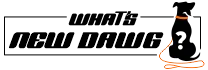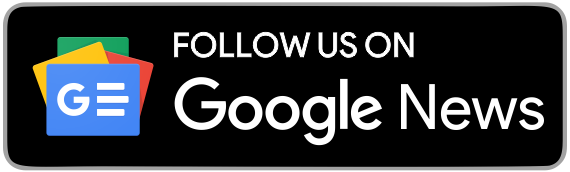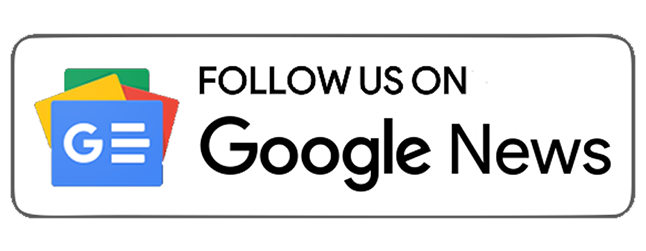Are you the one who wants to get rid of all the robotexts and junk messages? Then, here is the solution to prevent and block robotexts and spam messages. Before moving forward, getting information on how the spammers can target you is better. So basically, the spammers can try to con you into tapping a link, opening an attachment file, calling a number, or doing something else that can put you in trouble.
Moreover, to block robotexts becomes relevant, as it can harm you by receiving some phone plans that might charge you for incoming text messages and smishing attacks. But, most importantly, it is still possible to stop or block robotexts by following the right tools and tricks that are entirely below.
Do Not Respond-
In the series of learning the block robotexts, the first one never does interact with the messages because clicking on a link or attachment in a spam message impacts malware that can infect your phone. On the other hand, you are only confirming to the scammer that your number is valid by responding to their spam messages. So unless you know the sources from where the message is coming, it is better to avoid or not to respond to all the messages.
Block Phone Numbers-
Blocking phone numbers is one of the easiest tricks to stop or block robotexts on your phone. But the only downside regarding this trick is that spammers can typically spoof or switch phone numbers. And as a result, even if you block the number, you can still receive the text and messages from that same spammer via a different number. But being an iPhone user, begin with opening the text message you have received. After that, tap the phone number, which you can see at the top of the screen, then tap the Info button. Furthermore, when you come to the next screen, select Block, this Caller, and then tap Block Contact to confirm.
Furthermore, if you are an android user, open the text message first and then click the three-dot icon, which you can see in the upper right corner. Remember, the steps then vary based on your phone and OS version. So here, select the Block number option or Details and then click Block & report spam option.
Report Phone Numbers-
It is possible to report or block robotexts to your mobile carrier by forwarding them to a specific number. Here, the advantage is that it can be applicable to iPhone and Android users. So if you are an iPhone user, press down for a while on the offending message. Moreover, continue by clicking to More and then click the right arrow to forward it as a new text. Furthermore, being an Android user, begin with pressing down on the message, then click the three-dot icon that you can see at the top and select Forward. Finally, text the new message to 7726, which spells out SPAM. And, remember the number works for AT&T, Verizon Wireless, and T-Mobile, all of which will use the information to try and block Robotexts in the future.
Filter Out Spammers-
Before you start, the filter-out spammers trick is the smartest and most user-friendly option applicable on Android and iPhone devices. While starting with the Android widgets, disable all potential spam messages from the Goole’s Messages app. After that, click the three-dot icon, which you can see in the upper right corner of the app, and then Select > Spam protection option and turn ON the Enable spam protection switch. Doing this will alert your phone if an incoming message is spam or not.
Moreover, being an Android user, it will allow you to filter messages from unknown senders into their folder with the Messages app. And to do so, go to the Settings option and Messages. Afterward, turn ON the switch for Filter Unknown Senders.
Robokiller-
Before digging into Robokiller and how it can help you to block robotexts, it is advised to go through some initial information regarding the Robokiller. Initially, it was designed for iOS and Android versions, costing $3.99 per month or $29.99 per year. Besides, the app is designed to verify each message by analyzing the phone number the message belongs to, attachments, message content, and other elements to determine whether the text is legitimate.
Moreover, you review the entire downward information to know how to set up SMS spam blocking on Android or iPhone devices. First, if you are an Android user, go to Settings and select the SMS Spam Recognition option. Remember using this feature won’t stop SMS spam from reaching you entirely. Still, it will alert you if a text message is spam or not, so the choice will be yours whether you want to keep it or ignore it.
Furthermore, if you are an iPhone user, go to the Settings option > Messages > Unknown & Spam. Specifically, in the section for SMS Filtering, turn ON the switch for Robokiller. And also, if a message is deemed spam, the Robokiller transfers it to the SMS Junk folder in the Messages app, which is easily available to review.
Also Read:
- How To Fix An Apple Tv That’s Not Working — And Fix Apple Tv Remote Issues Too
- How To Use Snapchat Filters On Zoom
- How To Get A Sling Tv Free Trial
Follow What’s New Dawg for the latest news, streaming, How to, tech guide and more, also keep up with us on Facebook, Twitter & Instagram.