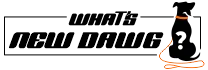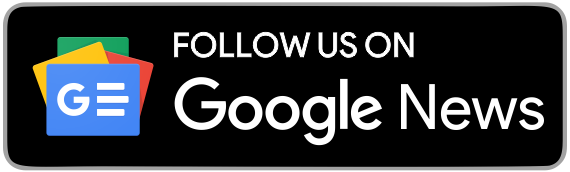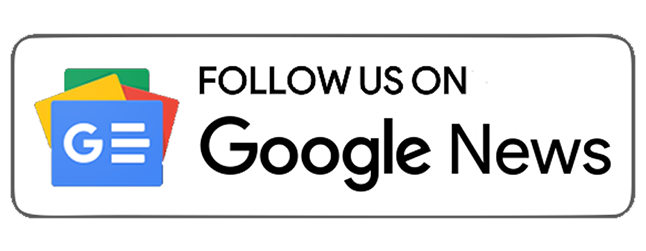In today’s busy and moving world, we people keep dealing with the hustle and bustle all day. But at the end of the day, when it comes to privacy, nobody would like to compromise, whether in the real world or even on Facebook. Furthermore, we certainly know that Facebook has got people into the social media scene. Also, the love of users for this social media platform based on its features and functions.
Here, taking privacy as the majority of concern, Facebook has introduced a new feature; Turn off active status on Facebook. Thus, you can avoid being shown online on Facebook in not- engaging time. You can turn off active status, whether you are using Facebook through a website, mobile app, or even a mobile messenger app. Therefore, you can avoid all that sneak- peek and unwanted disturbance. And can appear offline even if you are online through Turn off active status on Facebook feature. Moreover, through this feature you have the advantage of choosing to appear offline only for certain people. Hence, you can show your presence only for selected ones, and not for everyone.
When it comes to implementation, you can do it on all three levels and in different ways-
Also Read: How To Set Up Daily Facebook Usage Reminder.
1. Web Browser

- First, login into Facebook through a browser.
- Then, click that circular messenger icon in the top-right corner by clicking the three dots icon at the top.
- You will get the Turn off active status on Facebook in the drop-down menu, asking for the choice.
- It will give you the option to turn off active status for all contacts, for all contacts except, or for only some contacts.
- Now you can select an option of your choice. If you choose the last one, a box will appear where you can enter the name of those specific persons,
- Lastly, press OK to complete the process.
2. Facebook Mobile App

- After opening Facebook on your phone click over the three horizontal lines at the top right corner in Android and the bottom right corner in iPhone.
- Now, go to settings and privacy, then tap Settings.
- Then, tap the active status that comes under the privacy section.
- Move the slider to the left side and then confirm it afterwards by tappin turn off in the pop- up.
- Hence, you can turn off Show when you are active through the Turn-off active status on Facebook.
3. Facebook Messenger Mobile App

- Here, first open the Facebook Messenger on your phone, then go to the main chats page.
- After that, click on the profile’s icon at the top left side of the screen.
- Now follow the same process as done in the mobile Facebook app to move forward with the further process.
- Next, simply click Turn off Show when you’re active, later move the slider to the left, and then confirm it again by tapping Turn Off in the pop-up afterward in the process.
Therefore, this is how you can turn off active status on Facebook, a popular feature handing out privacy on the platform.