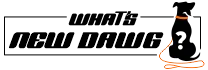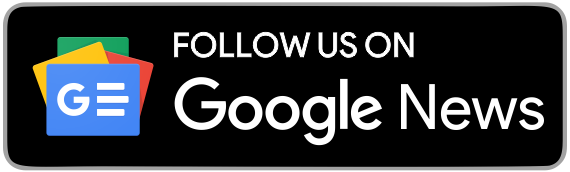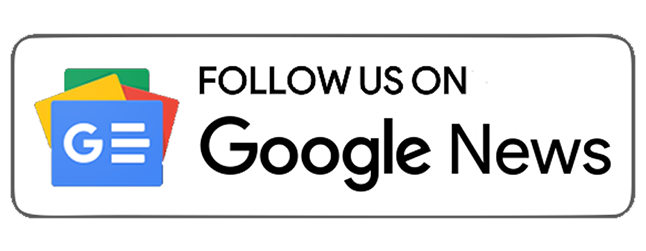People are now more aware of cybercrime and data breaches. Therefore, they keep their network and passwords as secure as possible. Cyber security is a significant concern; thus, everyone must choose a strong password for their networks and accounts. However, you have to share your Wi-Fi password with family and friends, at your place, and with colleagues in the office. Then remembering your strong password and sharing it with others will make you all hesitant. In such situations, you must use the smart gifts of technology, which is creating Wi-Fi QR for your network.
Handing out your family and friends a Wi-Fi QR code is a terrific way to make your residential and commercial venues smart. Also, it is an efficient method of sharing the Wi-Fi credentials without actually telling the password. Thus, everyone can enjoy the internet more instantly and hassle-freely. Furthermore, it suffices the need and availability of the internet everywhere. Moreover, this technology has become an inseparable part of human life. People also want an internet connection in public spaces to get things underway and not to disrupt regular business. Therefore, you can learn how to make a Wi-Fi QR with easy steps by following this blog.
SUGGESTED READ - HOW TO SECURE YOUR PASSWORDS?
How To Generate And Use Wi-Fi QR Code?

- Head to Wi-Fi settings in the Settings app on your phone. Then tap on the Wi-Fi network from all the list of available connections. A dedicated Wi-Fi network page will open. After that, you will find a 'Share' button with a QR code icon; tap on it to continue forward.
- Your device will prompt you for authentication shortly after you press the Share button. Complete the authentication process to authorize the QR code generating the request. You can use your device's PIN or your fingerprint to complete the process. You'll see the Wi-Fi network's QR code after the authentication is complete.
- Now that you've created the QR code, you can use it and share it with anyone without any risk. Go to Wi-Fi settings and touch on the QR code symbol next to 'Add network.' Scan the QR code you just generated on the other device using the QR code scanning interface.
- There is also an alternate way by tapping on the SSID of the target Wi-Fi network and then pressing the QR code icon adjacent to the password textbox.
SUGGESTED READ - 5 WAYS TO PROTECT YOUR DIGITAL IDENTITY